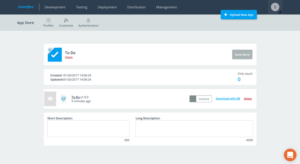Documents and Guides
Every information you need for managing the Enterprise App Store
Enterprise App Storefront
You can use your predefined store URL to access the storefront from mobile browsers. You can share this URL with your end users for them to download enterprise applications.
When you press download, enterprise signed app installation process will be initiated on iOS and APK download will start on Android.
iOS Storefront
Android Storefront
Creating App Store Listings
When you first launch the Enterprise App Store module, you will be instructed to create new store item either by dragging the binary over the upload area (APK or IPA file) or by browsing your files to locate the binary.
If you already have store items, you can use the “New Store Item” button on the top right corner to create a new store item. When you press this button, upload screen will be displayed.
During the upload, the progress will be displayed as follows. After the file is fully uploaded, it is checked for errors and parsed to identify if it is an iOS or Android binary. If there is an error, it is displayed above the upload progress bar.
If the file is a valid Android or iOS binary, it is parsed and file information is extracted automatically such as the platform, version, name, package name/application ID, etc.
Regardless of the package name/application ID (com.example.app), any binary that is uploaded as from the “New Store Item” option will create a new item in the enterprise app store. New versions of an app can be added in an existing store item in item details. However, a binary with a different package name/application ID cannot be added to an existing store item.
Managing App Store Listings
When you click on a item in the item list, you will be directed to the item details screen. In this screen, you can see all the binaries that is served under a store item along with the listing details.
There are three actions available for each binary in the binary list. The “Active/Inactive” switch activates/deactivates the file to be served in the storefront for the compatible devices. The “Download with QR” button allows you to download the binary from your mobile device for testing and the “Delete” button allows you to delete that binary. You can also click on the binary name to download it.
You can reorder the serving order of the binaries from the controls on the left. If multiple binaries are compatible with a device, the binary on the top will be served from the storefront.
Storefront Customization
From the “Customize” tab under the Enterprise App Store module, you can change the web storefront viewed by the end users. The following items are editable:
- Store logo displayed on the header
- Store title displayed on the header
- Color 1: The background color of the download button and text color of app metadata
- Color 2: The text color of the download button
Please note that the image on the right is not a dynamic image and provided as a guide only.
After editing, press “Save Customization” to apply the changes to the storefront.
From the “Settings” tab under the Enterprise App Store module, you can set up a custom URL for your storefront or change the authentication method.
To enable a custom URL for your storefront (e.g. app.mycompany.com), you need to specify your custom domain here and also add a new CNAME record to your DNS settings pointing from the specified address to store.smf.to.
For security purposes, the URL change may be subject to validation by the Smartface Team. If your domain change is not applied in 24 hours (it might also be due to DNS propagation), you can contact support to release the change.
You can restrict access to the the web storefront through
- Static authentication: Single username and password for all users. Just specify the user name and password and anyone can access the storefront with the same credentials. Please note that any unique client logged in with these credentials are counted against your Enterprise App Store user limit and it is advised to use other authentication methods for proper user tracking and a higher level of security.
- LDAP (Active Directory): Integration with a directory provider. For this method, you need to specfiy LDAP host address or IP (e.g. ldap.mycompany.com), LDAP port (e.g. 389) and the BaseDN (e.g. dc=example, dc=com). When logging in to the storefront, the user credentials will be checked through this LDAP server.
- OAuth 2.0 and Cloud-based authentication and directory services: Enterprise App Store can be integrated with any authentication provider as long as there is support for standard OAuth 2.0 authentication. Azure Active Directory and Oracle Identity Cloud Service are also supported.
Since these integrations require further customization, it is done as a part of the Enterprise App Store setup process based on the information provided during enterprise account creation.
Enterprise App Store Reports
From the “Reports” tab under the Enterprise App Store module, you can view certain reports based on the user data accessing the storefront and downloading the apps.
You can view the data for all apps or for individual apps. For all apps view, the first chart shows the downloads of each app and in the individual app view, the first chart shows the downloads of each version of that app.
The second chart shows the OS percentages and the third chart shows the manufacturer percentages related with the selected app.
You can click on the legend items to toggle their visibility in the chart.
Below the charts, you can view the individual download data for all users and export them in CSV format using the “Export” button. You can search for a specific user using the search box.
If you are using the static authentication method, the table will display a single user name and repeating items that are attributed to different sessions. With LDAP or OAuth authentication methods, the table will display each user individually.
Please note that these reports are based on the data provided by the users’ browsers and reflects the usage of Enterprise App Store storefront. The data cannot be considered as full featured app analytics, which require the implementation of an analytics service within the app itself.
For a sample way of processing the exported reports in another reporting tool, you can refer to the following blog post: Working with the Enterprise App Store Reports in Microsoft Excel

Further Support Needed?
All of our enterprise users are entitled to direct support. You can raise your request through our support portal.
Enterprise App Store Support Portal